Selection Symbology
You can change the appearance of how features are highlighted when selected with the Info tool. The Info tool highlights features using GP 305.
To change the appearance of GP 305, Press F9 to bring up the Symbology Editor (or Tools, Symbology, Edit).
When the Symbology Editor form is displayed, scroll down to and click on GP 305 in the list and then choose Edit Polygon.
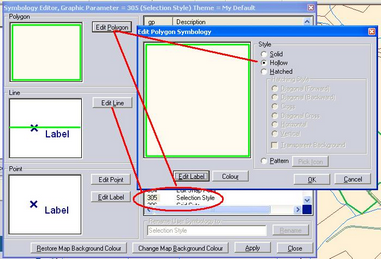
From within the Edit Polygon Symbology window, the colour can be changed and a solid selection can be altered to either a shaded style, or a border with a hollow center. Click OK.
Click Close and the selected parcel will now be highlighted using the new symbology.