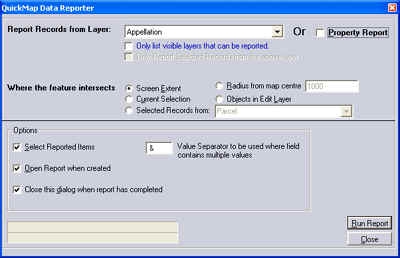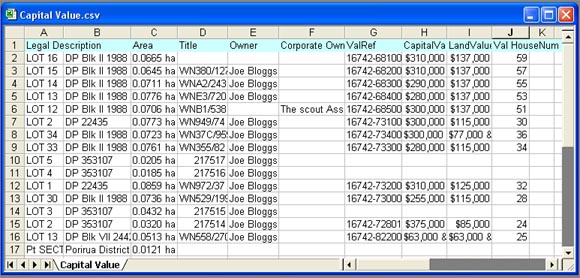QuickMap’s flexible reporting capability allows you to get the most out of the data provided with QuickMap, or added by you. All layers in QuickMap contain useful information, and absolutely every layer can be reported on with QuickMap Enterprise. The real power of QuickMap’s GIS capability is exposed with QuickMap Enterprise’s reporting capability.
Depending on which expansion packs you have purchased, QuickMap provides up to 58 standard reports, excluding any reports added by you.
Here are some of the reports possible in QuickMap Enterprise:
- Find report: Report all properties or places located using the Find button. For example, to get a full property report on land owned by Meridian Energy, simply click the Find button and type Meridian Energy. After the results have been selected, click Report off the find menu (or press CTRL/F) and click the Run Report button. This will display a detailed report on properties owned by Meridian Energy. This works with anything that can be searched using Find. Click here for a walk through.
- Defined area report: Report properties or features in an area you have drawn on the map, captured, imported or already exists in any layer in QuickMap. For example you could draw an area around a suburb, river or road, then report the properties in that suburb, river or road. QuickMap allows you to report any layer, and doesn’t have to be limited to properties. You could report on your own data, places, schools, survey marks or any layer in QuickMap.
- Radius report: Report properties, features or any layer within a radius of your specified point. This can be done from the report form, or you can right mouse click on the map and choose select by radius off the menu. After your features or properties are selected, press CTRL/F.
Pressing CTRL/F or selecting report off the menu displays this form:
Click the “Run Report” button, and the wizard will ask you which columns you want included in the report. If you want to narrow down the properties or features to be reported, then add a layer filter prior to running the report. The form above allows you to constrain the report to your screen extents, or you can limit it to areas in any other layer.
If you just want to get a property report then click the property report check box and click the run Report button.
The sample report below shows the output of the property report.